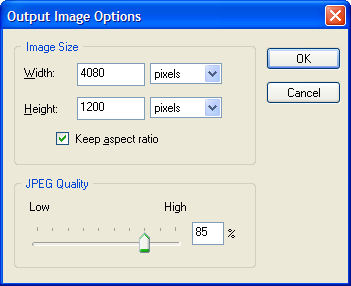How to save the resulting panorama?
At the last Preview the result wizard step you can export the stitched panorama to different formats depending on your needs. Different export formats combined with the full control over the exported image size and quality cover all possible ways to share your creation.
Resulting panorama size and quality
There are three predefined image size/quality settings present in all export options.

- Original Quality
-
The result is saved in full size with a maximum JPEG quality that allows you
to print the resulting panorama and have maximum details in it.
Recommended for: Printing, Storing for a later use. - Medium Quality
-
The result is resized to the maximum 1024 pixels in height and is saved with
maximum JPEG quality.
Different export formats combined with the full control over the exported panorama size and image quality cover all possible ways to share your creation.
Recommended for: Full-screen view, Email sharing, CD/DVD sharing. - Low Quality
-
The result is resized to the maximum 600 pixels in height and is saved with
medium JPEG quality.
Recommended for: Web/Email sharing.
Select Custom Quality option to set your own settings in the Output Image Options dialog box.
Export Formats
Panorama Composer allows you to save the result the following formats:
- JPEG image file or QuickTime VR object (Save as image button);
-
Web ready HTML page with the following panorama viewers embedded (Export
to HTML button):
- Adobe (former Macromedia) Flash viewer;
- Java viewer;
- QuickTime viewer;
- DirectX based viewer (Microsoft Internet Explorer compatible only).
- Standalone executable Windows application with DirectX viewer (Export to EXE button).
Save as image
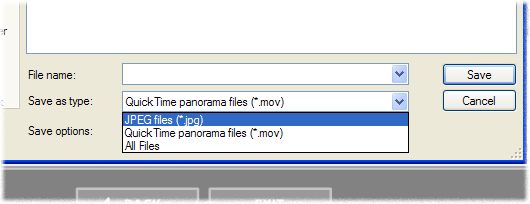
- Click Save as image button on the last step;
- Select the needed format in the Save as type dropdown list;
- Select the size/quality options in the Save options dropdown list;
- Select the desired file path for the result and click Save button.
Export to HTML
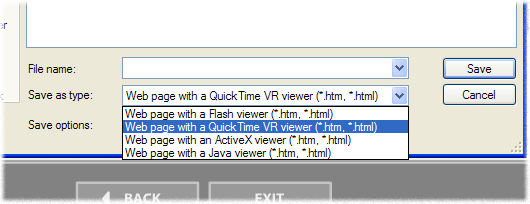
- Click Export to HTML button on the last step;
- Select the desired panorama viewer in the Save as type dropdown list;
- Select the size/quality options in the Save options dropdown list;
- Select the desired file path for the result and click Save button.
In order to publish the result to your website you should upload all files created in the folder you were exporting in to your website for the viewer to work correctly.
Export to EXE
- Click Export to EXE button on the last step;
- Select the size/quality options in the Save options dropdown list;
- Select the desired file path for the result and click Save button.
The result is saved as a single EXE file that does not require any additional software installed and can run on any typical Windows computer. So you can send this panorama to your friends by email or burn to CD/DVD disc.