Arrange photos in the correct order
The main step to manage photos in your project. Arrange them in the correct order, rotate if necessary. Select the stitching profile and click the Next button to create a panorama.
You can use a drag-and-drop operation to set pictures in the correct order. Just click on the photo, and move it to the desired position holding the left mouse button.
To select multiple images, hold down the CTRL or the SHIFT key while clicking.
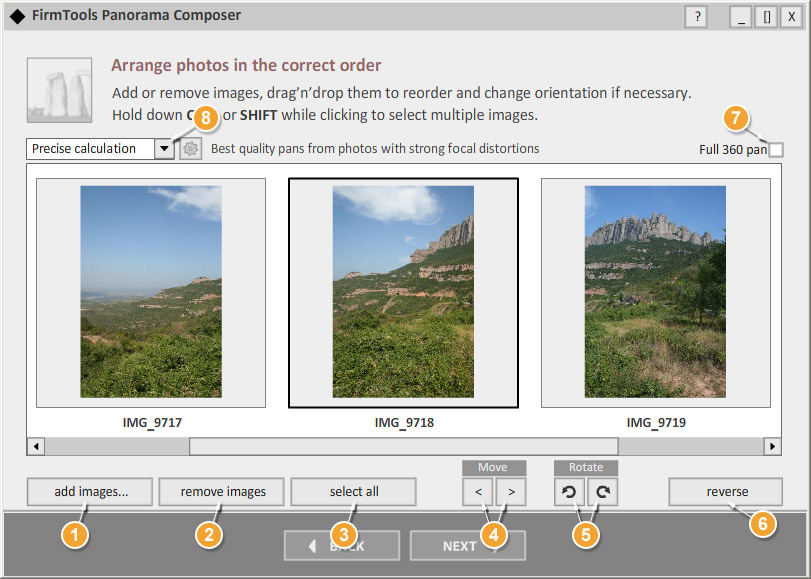
- To add images to the project, click the Add images button. New photos will be placed at the end of the current sequence in the preview window.
- To remove the selected image(s), click the Remove images button.
- Click the Select all button to select all images in the project.
- Use this buttons to move the selected image(s) in the sequence to the left or right accordingly.
- Use the Rotate buttons to change the selected image(s) orientation. Each click will rotate a photo 90 degrees clockwise or counterclockwise.
- Click the Reverse button to reverse the order of all the photos in the project.
- Select the Full 360 pan check box to create a cylindrical panorama with a full round view.
- Select the desired stitching profile in the drop-down list or click the button with the gear icon to customize the profile and fine tune the available parameters.
Stitching profiles
The several predefined stitching profiles (parameter sets) comes with the product that covers most of the common shooting conditions. You can manually create your own profile or customize any existing one by setting all available parameters of the stitching engine starting from an automatic crop of the result and ending with the image blending options.
Here is the list of standard profiles and recommendations of their use:
- Default
- Suitable for almost all shooting conditions (from hands or using a tripod) with good photos overlapping (from 30%).
- No deviation
- This profile is recommended in case of using a tripod while shooting. It ignores the possible camera rotation during the stitching process.
- Quick calculation
- Recommended for creating a draft of the panorama when you are using high resolution photos to check if the photos are ordered correctly.
- Precise Calculation
- The most accurate and time consuming profile to get the best result. This profile is recommended to use after creating a draft with the help of the previous one.
- Small intersections
- If you have a photo set with very low intersections and cannot shoot a new set, then try to use this profile.